Merge Carts
Easily merge two or more carts into one cart on the Manage Carts page.
All carts that you are merging must be in an Open, Downloaded, or Deleted status. If the cart you are trying to merge is a shared cart, you must be the Owner of the cart to perform the merge.
Once the merge process has completed, all titles, quantities, and grid lines will be summed up within the targeted cart.
1. Merge one or more carts into one cart on the Manage Carts page. Place a check mark next to the carts you wish to merge, and then select Merge Cart
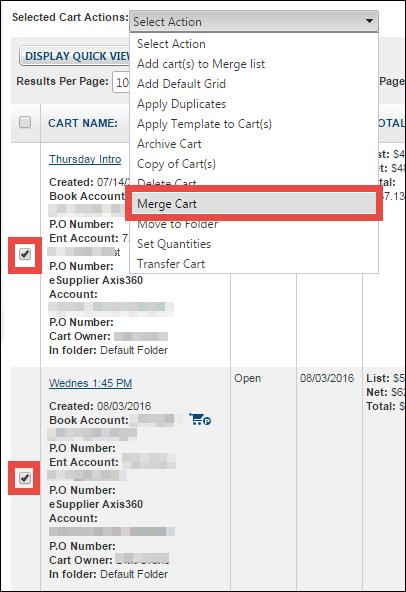
2. A Merge Carts popup displays, with several options:
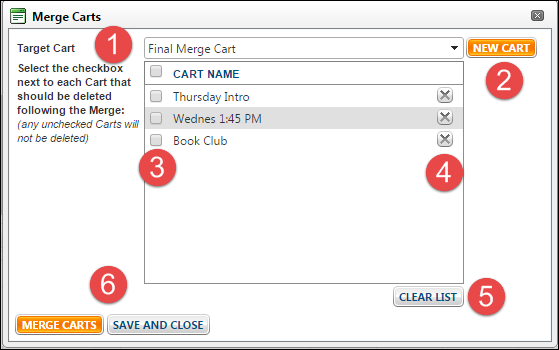
3. Once your merge has completed, you will receive the following success message:
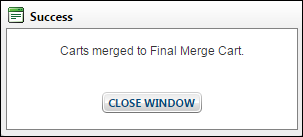
Once the merge process has completed, all titles, quantities, and grid lines will be summed up within the targeted cart.
1. Merge one or more carts into one cart on the Manage Carts page. Place a check mark next to the carts you wish to merge, and then select Merge Cart
2. A Merge Carts popup displays, with several options:
- Select an existing Target Cart as the destination cart for all items in the merge process (1).
- Alternatively, you can create a New Cart to be your Target Cart (2).
- If you want to delete one or more of your existing carts after the merge, select the checkbox next to the cart(s) you wish to delete (3).
- To remove a cart from the merge, click the X next to the cart in question (4).
- To remove all carts from the merge list, click Clear List (5).
- Click Merge Carts to begin the merge, or Save and Close to save your list of carts and return later to merge them (6).
3. Once your merge has completed, you will receive the following success message:
