Primary Cart
Create a Primary Cart to easily add items using all versions of the Add button.
To easily assign a cart as your Primary Cart, open the Carts Drawer from the left side of nearly any page in the system, and then click on the dark blue shopping cart icon  next to the cart you wish to make Primary. The icon will immediately change to light blue
next to the cart you wish to make Primary. The icon will immediately change to light blue  , indicating that the cart is now your Primary Cart. To change your cart on the fly, just click on the dark blue shopping cart icon next to any other cart in the system. Please note that a cart cannot be Active and Primary at the same time.
, indicating that the cart is now your Primary Cart. To change your cart on the fly, just click on the dark blue shopping cart icon next to any other cart in the system. Please note that a cart cannot be Active and Primary at the same time.
A high-level summary, as well as a link to directly access your Primary Cart, displays at the top of every page in the system. Click on the cart name to go directly to the Cart Details page for the Primary Cart.
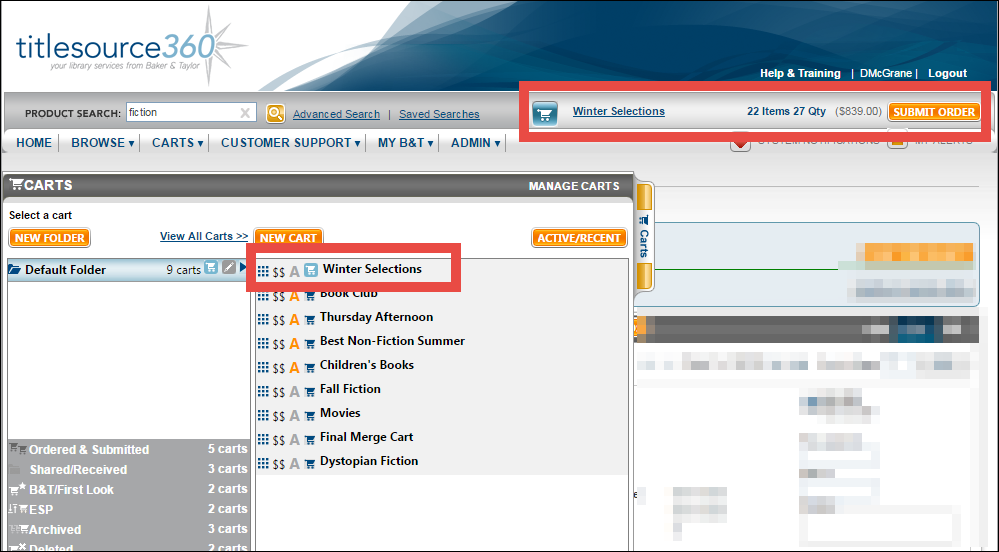
You can easily add items to your Primary Cart by clicking on the left side of the orange Add button.
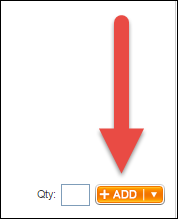
Your Primary Cart is also accessible when hovering over the Copy and Move buttons. The Primary Cart will display at the top of the fly-out window.
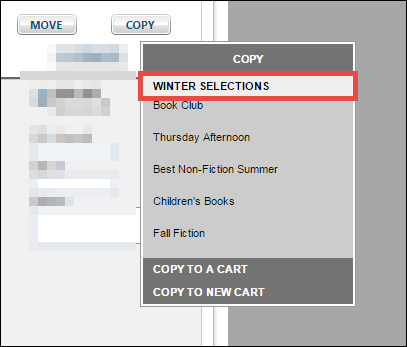
You can also add items directly to your Primary Cart when using the below buttons on the Search Results page.
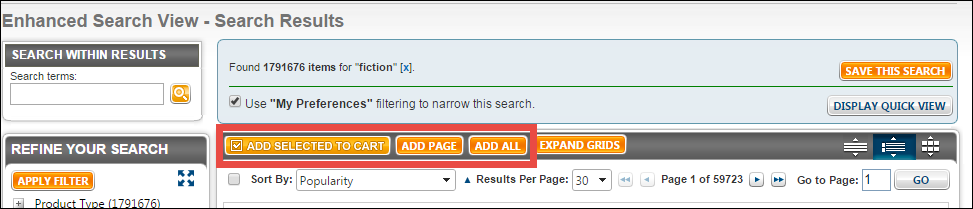
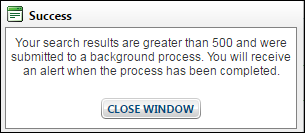
When all items have been successfully added to your Primary cart, you will receive an alert within My Alerts in the upper right corner of every page in the system. Click Show All My Alerts to open the Alerts pop-up window and directly access your Primary Cart.
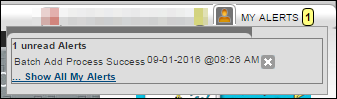
A high-level summary, as well as a link to directly access your Primary Cart, displays at the top of every page in the system. Click on the cart name to go directly to the Cart Details page for the Primary Cart.
You can easily add items to your Primary Cart by clicking on the left side of the orange Add button.
Your Primary Cart is also accessible when hovering over the Copy and Move buttons. The Primary Cart will display at the top of the fly-out window.
You can also add items directly to your Primary Cart when using the below buttons on the Search Results page.
- Add Selected to Cart - Click to add any items you have selected on this page to your Primary Cart.
- Add Page - Click to add all items displaying on the current page to your Primary Cart.
- Add All - Click to add all items in the search results to your Primary Cart. Please note that you can only add up to 1000 items at a time to your Primary Cart. You will receive the below message when adding between 500 and 1000 items to your Primary Cart at once:
When all items have been successfully added to your Primary cart, you will receive an alert within My Alerts in the upper right corner of every page in the system. Click Show All My Alerts to open the Alerts pop-up window and directly access your Primary Cart.
