Copy a Cart
You can easily copy a cart within the system from the Manage Carts page and from the Cart Details page.
Manage Carts Page
To create a copy of a cart on the Manage Carts page, select the cart(s) you wish to copy by placing a check mark next to them.
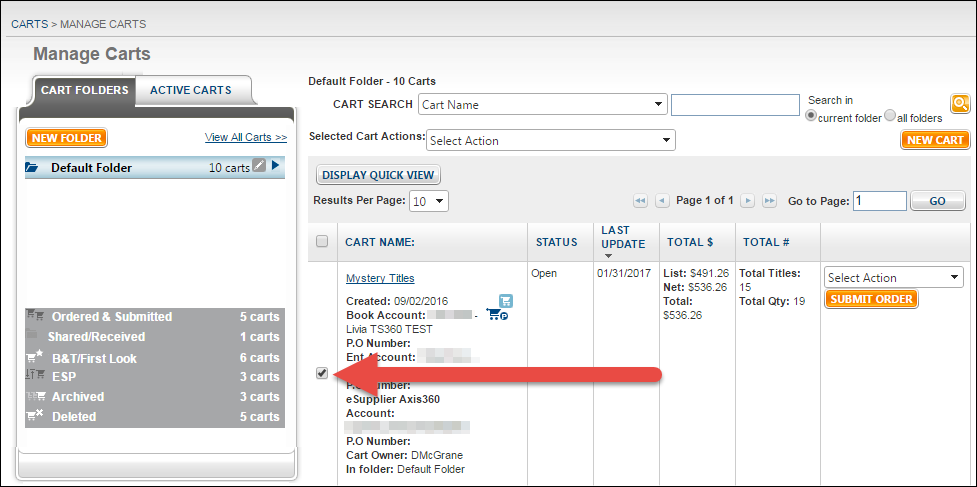
Select Copy of Cart(s) from the Selected Cart Actions drop-down at the top of the screen.
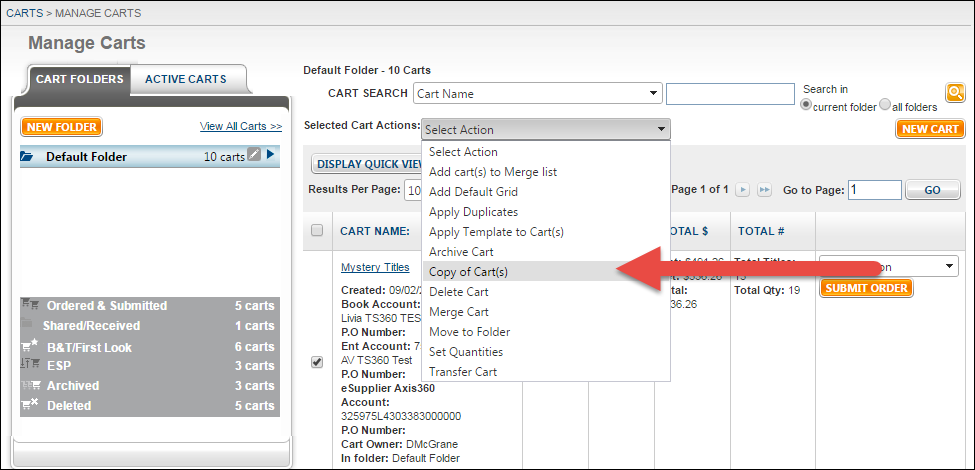
Next, select the folder you wish to send the newly copied carts to. You can create a new folder by clicking the New Folder button. Click Copy Carts to complete the copy process.
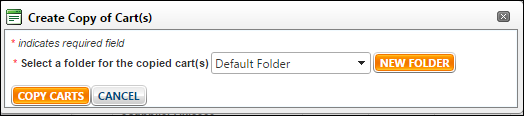
Your newly copied carts will reside in the selected folder.
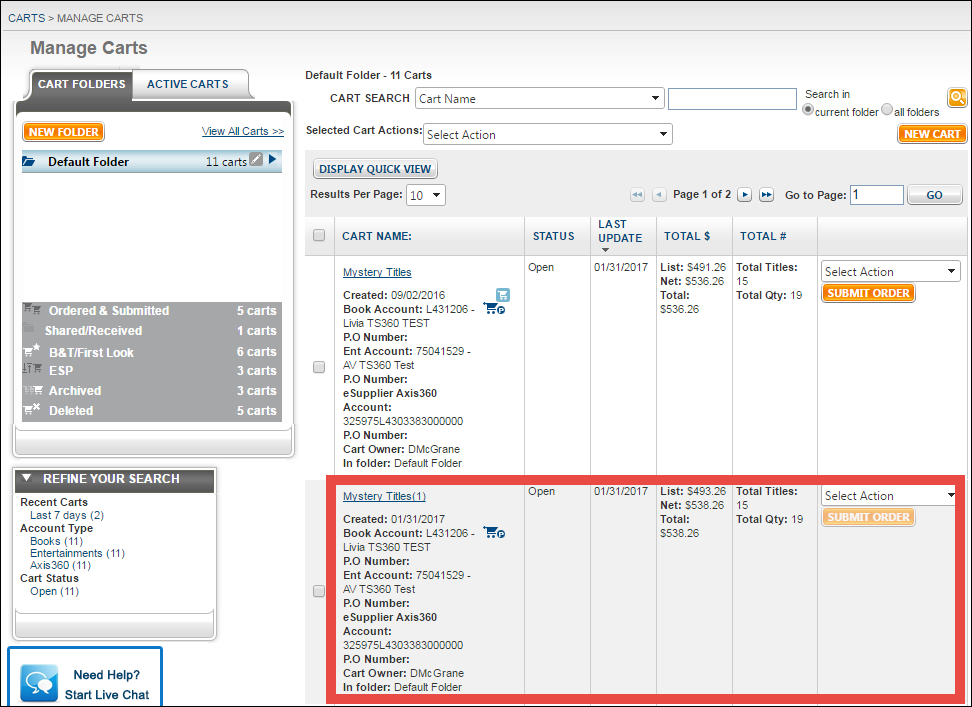
Cart Details Page
To copy a cart from the Cart Details page, select Copy of Cart(s) from the Cart Actions drop-down.
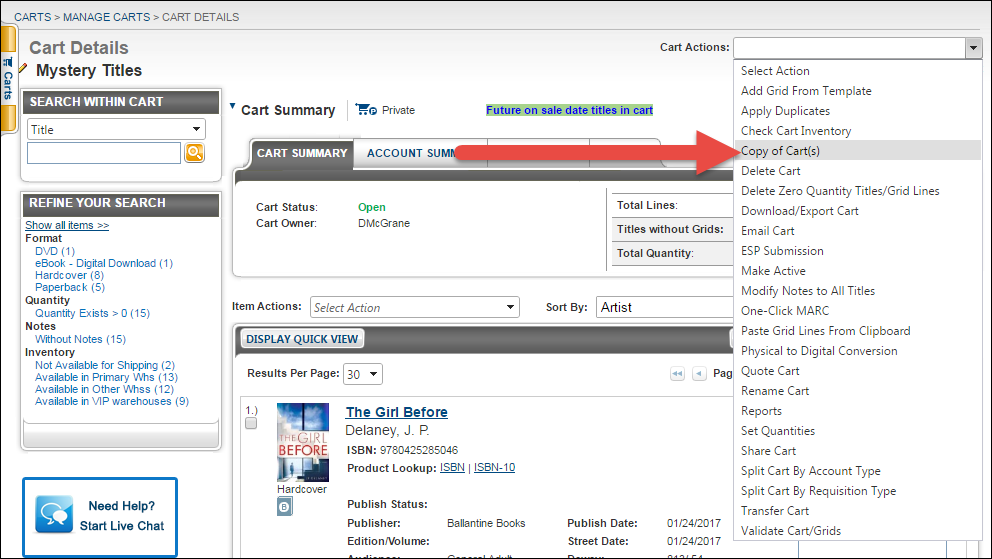
If desired, change the New Cart Name, and then select the folder you want the new cart to be sent to after creation. You can create a new folder by selecting New Folder. Additionally, if you want the newly copied cart to be your Primary Cart, select Set as Primary. Click Create Copy to finalize your copy.
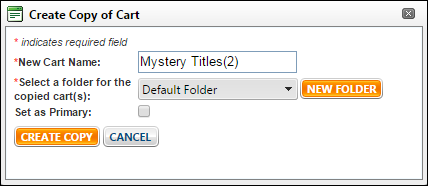
To create a copy of a cart on the Manage Carts page, select the cart(s) you wish to copy by placing a check mark next to them.
Select Copy of Cart(s) from the Selected Cart Actions drop-down at the top of the screen.
Next, select the folder you wish to send the newly copied carts to. You can create a new folder by clicking the New Folder button. Click Copy Carts to complete the copy process.
Your newly copied carts will reside in the selected folder.
Cart Details Page
To copy a cart from the Cart Details page, select Copy of Cart(s) from the Cart Actions drop-down.
If desired, change the New Cart Name, and then select the folder you want the new cart to be sent to after creation. You can create a new folder by selecting New Folder. Additionally, if you want the newly copied cart to be your Primary Cart, select Set as Primary. Click Create Copy to finalize your copy.
