Set Up a Credit Card
Before you can set up a credit card account, you must email Account Setup at acctsetup@baker-taylor.com so they can modify your account.
Once B&T has set up your organization for credit cards, go to Admin > Accounts.
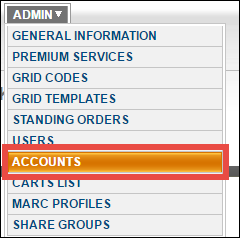
The account set up with credit card access will say Credit Card Terms under the Credit Terms column on the Bill-To tab.

Click on the linked ERP Account Name to go to the Account Detail page. Select the Payment Options tab.
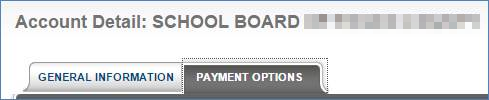
Click on the Add Additional Credit Card link.
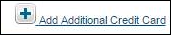
A billing information and credit card details page displays. Complete this page and then click Save.
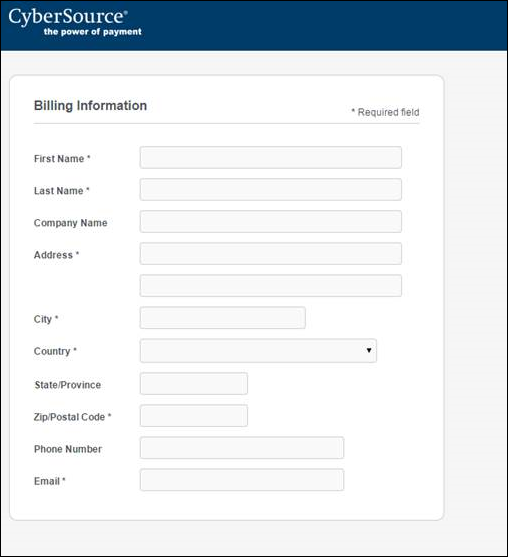
The credit card details you just added will display on the Payment Options tab.

Once you've added a credit card, you can edit or delete it at any time. Additionally, you can add multiple credit cards to your account if needed. Select Primary Indicator next to the card you want to use as your default credit card.
Please note that if you edit or add a new credit card after March 8, 2018, you'll need to update a setting in Internet Explorer. First, select Settings > Internet Options. Click on the Advanced tab. Scroll to the bottom and make sure that TLS 1.2 is selected. Click Apply. Click OK. Restart Internet Explorer.
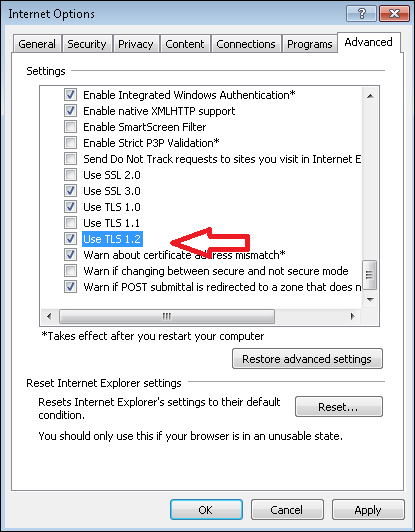
The account set up with credit card access will say Credit Card Terms under the Credit Terms column on the Bill-To tab.
Click on the linked ERP Account Name to go to the Account Detail page. Select the Payment Options tab.
Click on the Add Additional Credit Card link.
A billing information and credit card details page displays. Complete this page and then click Save.
The credit card details you just added will display on the Payment Options tab.
Once you've added a credit card, you can edit or delete it at any time. Additionally, you can add multiple credit cards to your account if needed. Select Primary Indicator next to the card you want to use as your default credit card.
Please note that if you edit or add a new credit card after March 8, 2018, you'll need to update a setting in Internet Explorer. First, select Settings > Internet Options. Click on the Advanced tab. Scroll to the bottom and make sure that TLS 1.2 is selected. Click Apply. Click OK. Restart Internet Explorer.
