Creating Shared Carts without Workflow
Share a cart to allow more than one person to work on a cart at the same time.
Carts that are Private can only be seen and worked on by one user at a time. Other users can’t see that cart and can not add titles to it or edit it.
To easily share a cart, open the cart within the system and select Share Cart from the Cart Actions drop-down.
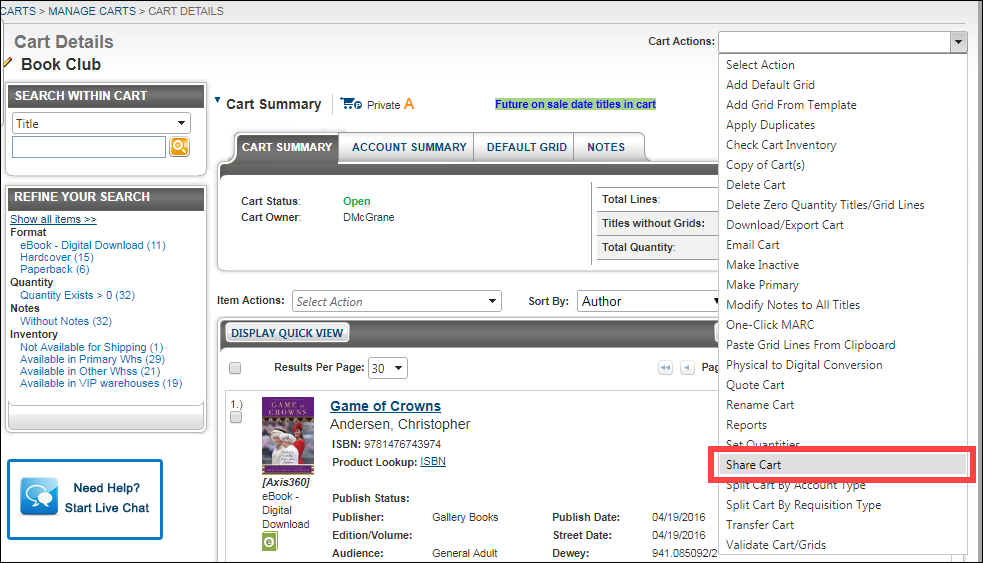
The page will refresh with a new tab, Shared Cart Profile, displaying. If you wish to use the premium Shared Cart Workflow service, select Define Workflow. For more information on Shared Cart Workflow, visit the Shared Cart Workflow page within this Help and Training site.
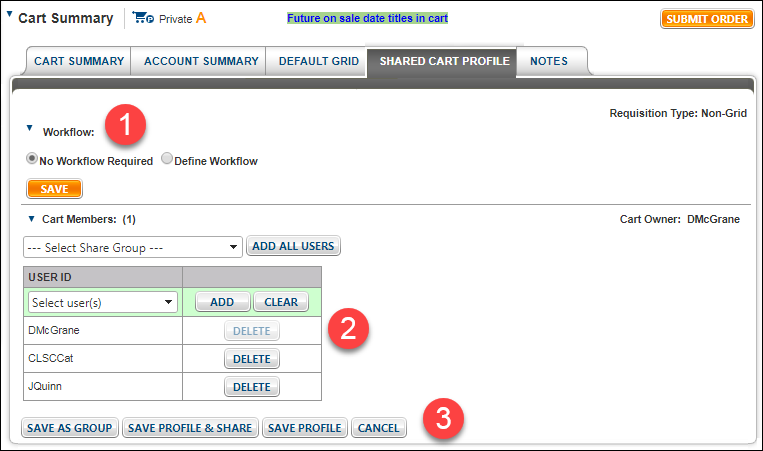
Leave No Workflow Required selected (1).
Select as many users as needed within the Select user(s) section, and then click Add next to each user that you want to add to the shared cart (2).
If you're ready to share the cart with the selected users, click Save Profile & Share. To save the group of user IDs for use later, click Save as Group. If you want to save the users you've selected and come back later to share the cart, select Save Profile (3).
Once you've shared the cart with other users, they can easily find it by opening their carts drawer and going to the Shared folder to begin working on it.
All users you have shared the cart with can add and remove titles, as well as submit the cart for order, if they have the appropriate functionality assigned to their user ID.
To easily share a cart, open the cart within the system and select Share Cart from the Cart Actions drop-down.
The page will refresh with a new tab, Shared Cart Profile, displaying. If you wish to use the premium Shared Cart Workflow service, select Define Workflow. For more information on Shared Cart Workflow, visit the Shared Cart Workflow page within this Help and Training site.
Leave No Workflow Required selected (1).
Select as many users as needed within the Select user(s) section, and then click Add next to each user that you want to add to the shared cart (2).
If you're ready to share the cart with the selected users, click Save Profile & Share. To save the group of user IDs for use later, click Save as Group. If you want to save the users you've selected and come back later to share the cart, select Save Profile (3).
Once you've shared the cart with other users, they can easily find it by opening their carts drawer and going to the Shared folder to begin working on it.
All users you have shared the cart with can add and remove titles, as well as submit the cart for order, if they have the appropriate functionality assigned to their user ID.
