Find & Replace Option from the Cart Actions Drop Down
Users who are part of a Grid Enabled organization can utilize the Find & Replace tool to quickly locate any grid code that is left blank and replace it with a valid grid code.
From the cart details page, you would select the Find and Replace Function from the Cart Actions drop down.
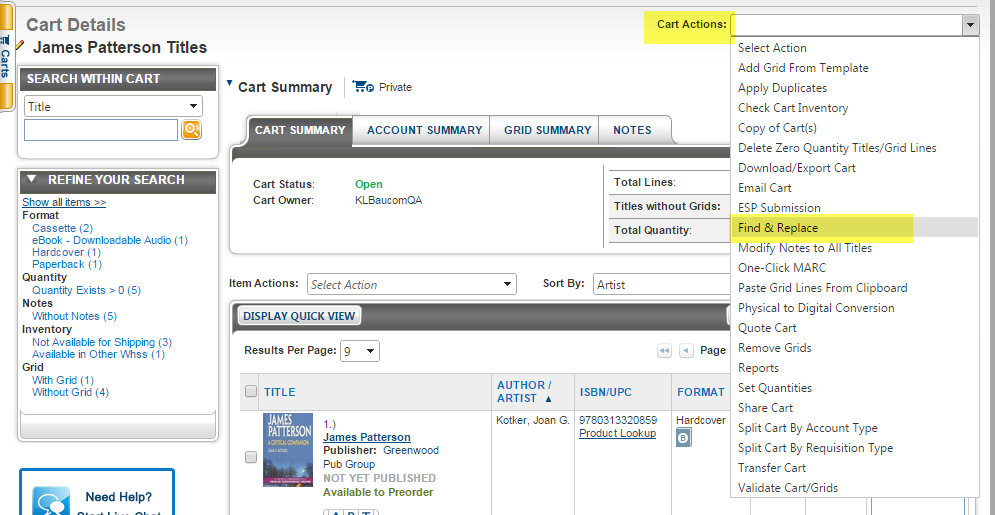
Next, via the message that prompts, you will select a grid field to replace with an appropriate grid code and leave the Find what drop down empty or blank. In the example below, I want to add a grid code to the Branch grid field.
From the Replace with drop down, select the appropriate Branch code you want to now populate.
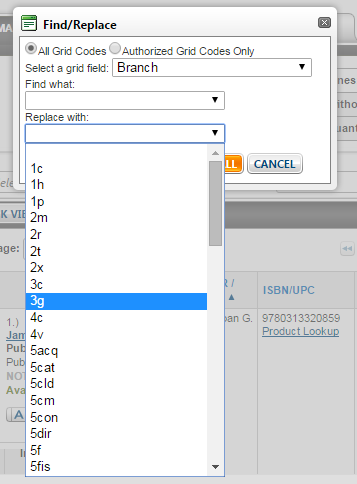
You may select Find Next to replace each blank grid field with a different grid code as you go along or select Replace All if you want each blank grid field selected to have the same grid code.
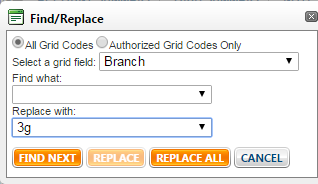
ext, you will see how many replacements were made. In the example below, one replacement was made.
Select OK, then you may check on the new grid code added for the item that originally had the Branch grid field blank.
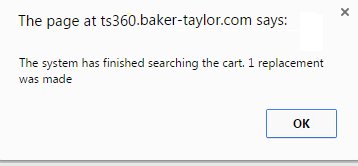
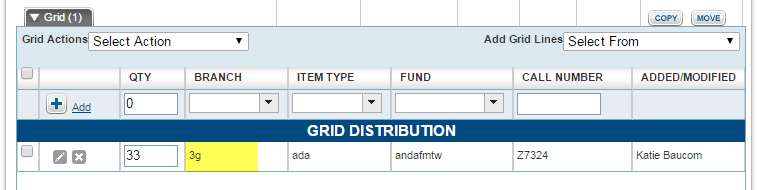
Next, via the message that prompts, you will select a grid field to replace with an appropriate grid code and leave the Find what drop down empty or blank. In the example below, I want to add a grid code to the Branch grid field.
From the Replace with drop down, select the appropriate Branch code you want to now populate.
You may select Find Next to replace each blank grid field with a different grid code as you go along or select Replace All if you want each blank grid field selected to have the same grid code.
ext, you will see how many replacements were made. In the example below, one replacement was made.
Select OK, then you may check on the new grid code added for the item that originally had the Branch grid field blank.
