How to Cancel an Order in TS360
You can now cancel physical and digital book title orders in TS360 that you may no longer need or ordered by accident. In order to cancel an item, your TS360 account must be setup with the Customer Service Dashboard and the Submit Order functionality.
Please note that only backordered & reserved titles can be cancelled.
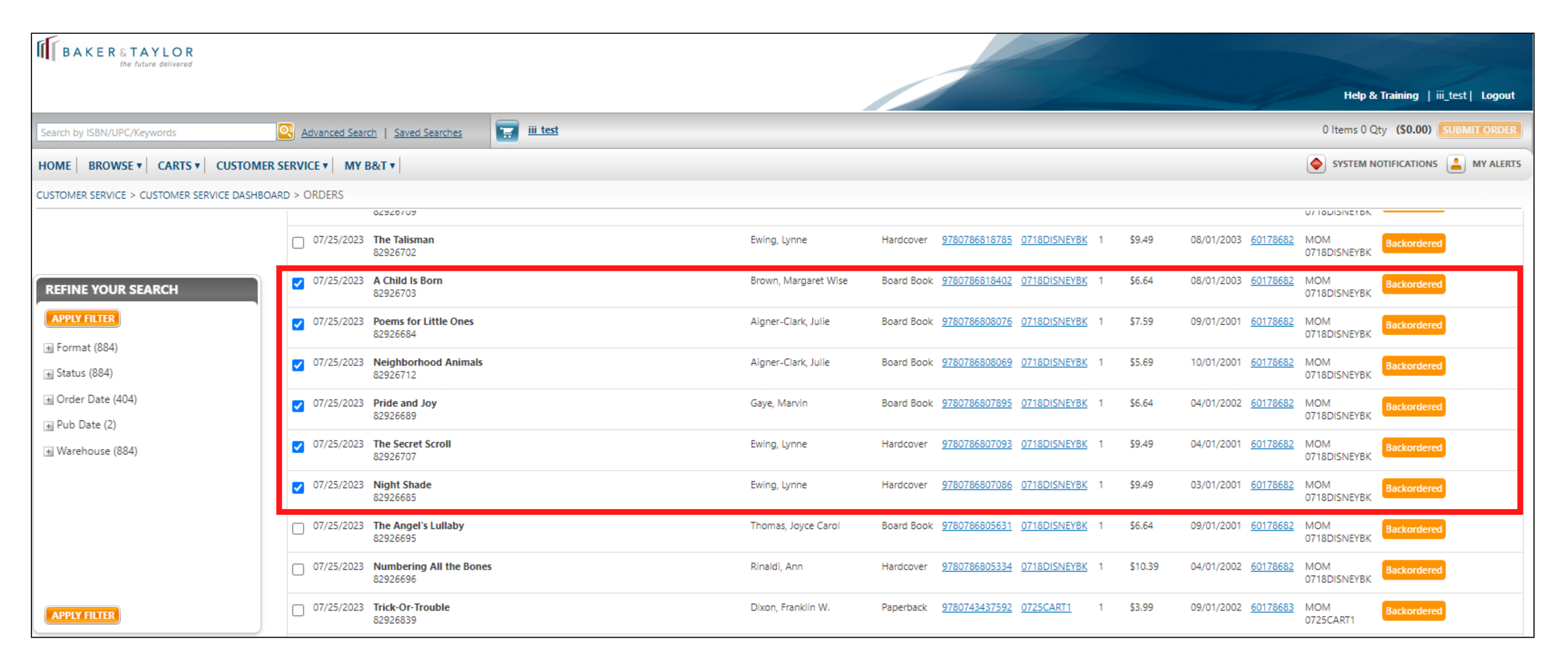
3. Select Cancel Item from the Selected Actions dropdown.
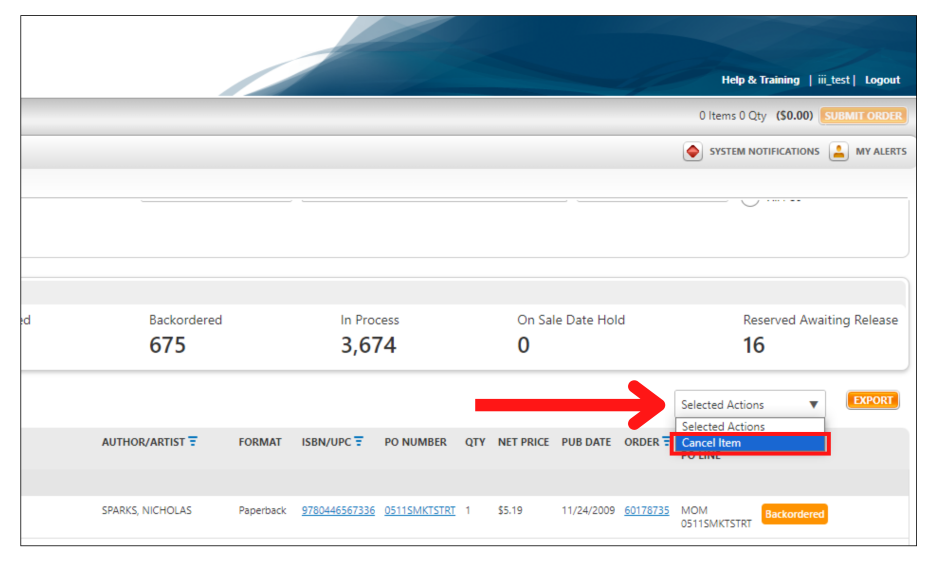
4. Click Yes from the warning popup if you wish to proceed with the cancellation.
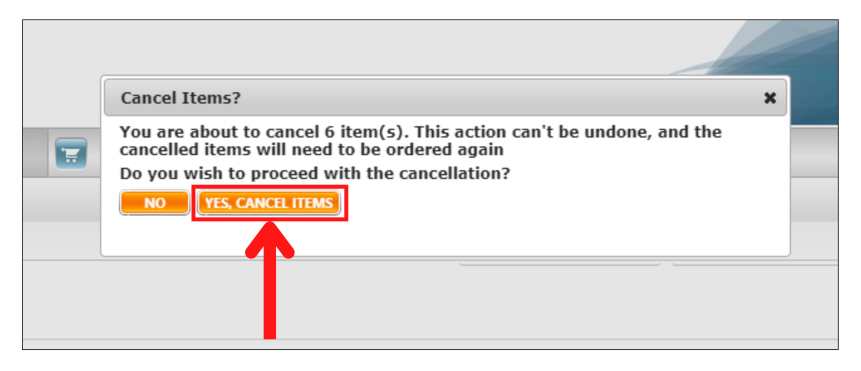
5. If all of your selected items are eligible for cancellation, you will receive a message notifying you that your cancellation was successful.
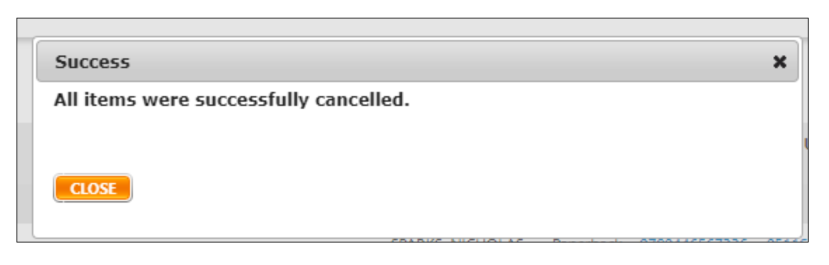
If some of your items could not be cancelled, you will receive a partial success message which will notify you of the items which could not be cancelled.
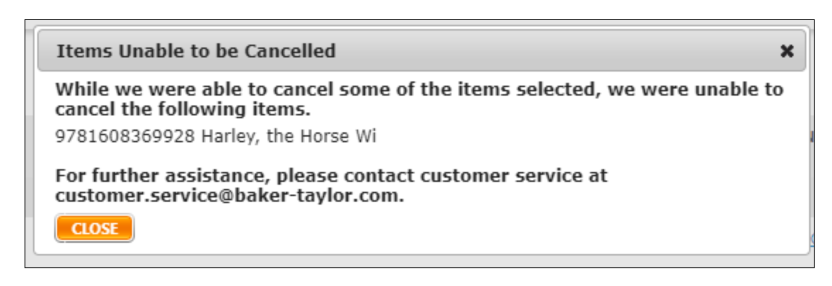
If none of your items were able to be cancelled, you will receive a cancellation failure message.
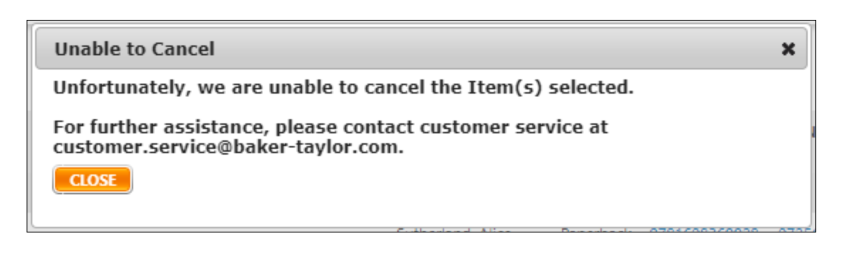
If your items could not be cancelled, it is likely because the order is still processing in the system and you will need to try again later.
6. Once your items have been successfully cancelled, your dashboard metrics will update to reflect this change.
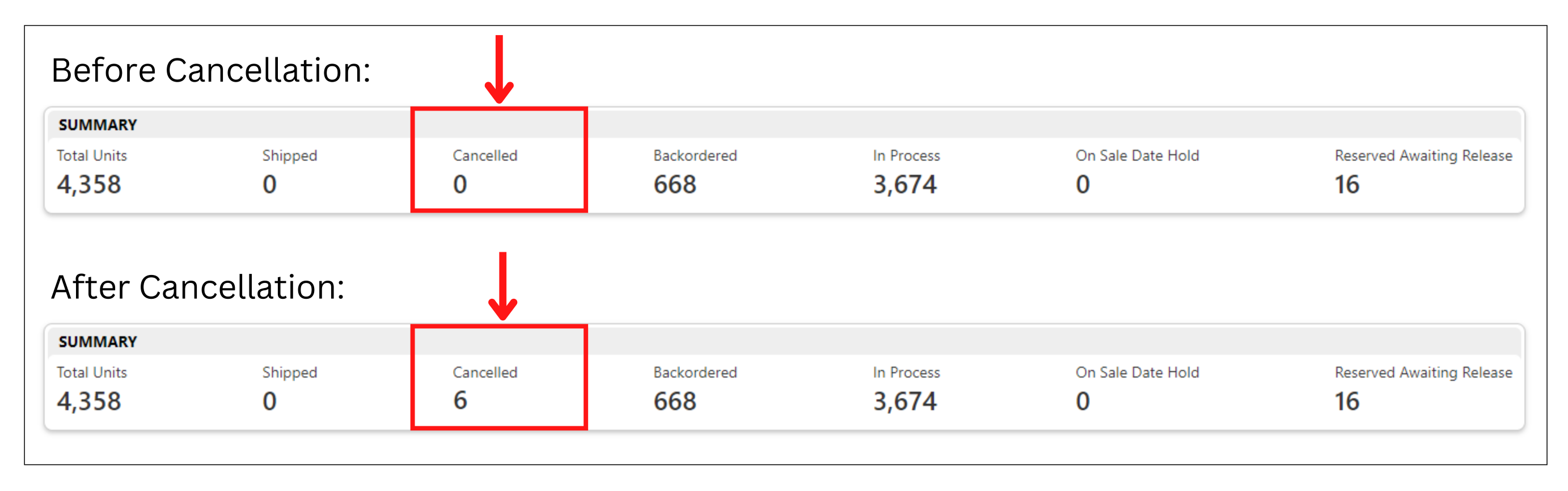
FAQs
Can I cancel the entertainment order that I placed?
No, at this time there is no option to cancel entertainment orders.
Can I cancel some of my order if I ordered too many?
No, at this time there is no option for a partial order cancel. For example, if you ordered 10 copies of X book, then you will need to cancel the entire order and create a new order for the correct amount.
Cancelling Items from Your Order
1. Select Orders from the Customer Service tab within the header menu.
Please note that only backordered & reserved titles can be cancelled.
3. Select Cancel Item from the Selected Actions dropdown.
4. Click Yes from the warning popup if you wish to proceed with the cancellation.
5. If all of your selected items are eligible for cancellation, you will receive a message notifying you that your cancellation was successful.
If some of your items could not be cancelled, you will receive a partial success message which will notify you of the items which could not be cancelled.
If none of your items were able to be cancelled, you will receive a cancellation failure message.
If your items could not be cancelled, it is likely because the order is still processing in the system and you will need to try again later.
6. Once your items have been successfully cancelled, your dashboard metrics will update to reflect this change.
FAQs
Can I cancel the entertainment order that I placed?
No, at this time there is no option to cancel entertainment orders.
Can I cancel some of my order if I ordered too many?
No, at this time there is no option for a partial order cancel. For example, if you ordered 10 copies of X book, then you will need to cancel the entire order and create a new order for the correct amount.
