Editing Product Lookup as an Admin
You can edit the data displayed in the Product Lookup field within the Admin section.
Select General Information from the Admin tab.
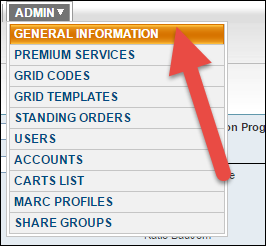
Click Edit next to Product Lookup, found within the Organization Profile area of the screen.
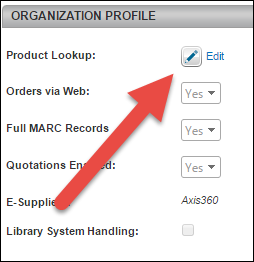
There are two tabs for Product Lookup: Books and Movies & Music.
On the Books tab, you can add or change the data within the URL, Index, ISBN, and Suffix fields. The system will concatenate the content of these four fields into a static URL string that contains the search query. The ISBN varies by product, but the one used on this window is for testing only. A default of 9780439064866 is provided, but you can change this to any ISBN contained in your database.
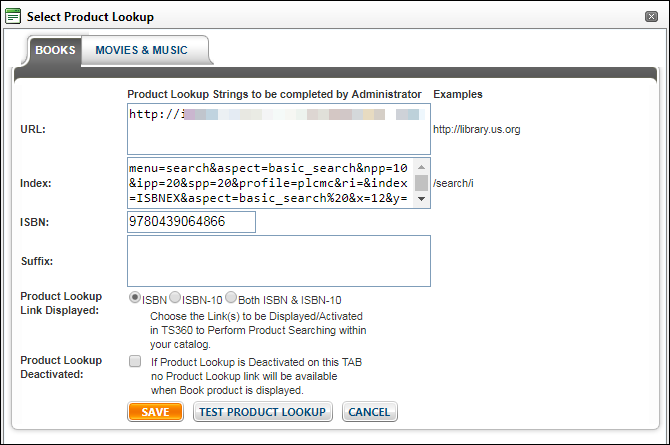
Once you have entered information in the above fields, select one of the below buttons:
Click Edit next to Product Lookup, found within the Organization Profile area of the screen.
There are two tabs for Product Lookup: Books and Movies & Music.
On the Books tab, you can add or change the data within the URL, Index, ISBN, and Suffix fields. The system will concatenate the content of these four fields into a static URL string that contains the search query. The ISBN varies by product, but the one used on this window is for testing only. A default of 9780439064866 is provided, but you can change this to any ISBN contained in your database.
Below is an example of what a Static Product Lookup string searching against the Library of Congress looks like:
- The URL field should contain the URL string for external access to your database, without any parameters - http://catalog.loc.gov/cgi-bin/Pwebrecon.cgi
- The Index field should contain the parameters which precede the ISBN in the search query - ?DB=local&Search_Arg=
- Enter a local test ISBN or use the default ISBN - 9780439064866
- The Suffix field should contain the parameters to follow the ISBN in the search query - &Search_Code=GKEY^*&CNT=100&hist=1&type=quick
- Determine how you want to be able to look up products, based on your database: by ISBN, ISBN-10, or by both.
- Select Product Lookup Deactivated to temporarily disable the ability for your users to use the Product Lookup function. Deselect the option to re-enable it.
Once you have entered information in the above fields, select one of the below buttons:
- Test Product Lookup - Click to test the generated search query string in another window. If your search is not successful, tweak the fields above until they are correct.
- Save - If the test above is successful and you want to use the current setting when displaying products, click Save.
- Cancel - If the test was not successful – or you don't want to use the current settings when displaying products – click Cancel to prevent any changes from being saved or applied.
On the Movies & Music tab, you can use either ISBN or UPC to look up these products, depending on your setup. You can use the Copy from Book Setup button to easily transfer your information to this new tab. Only users with Support Org functionality can view or edit this screen.
If you have any questions about how to use either of these tabs, please contact Technical Support, or your Sales Rep.
